PDF (Portable Document Format) has become an indispensable file format in our daily work due to its cross-platform compatibility, fixed layout, and easy sharing capabilities. Fortunately, even on an iPhone, we have multiple efficient methods to create and process PDFs. This article will detail how to use iPhone's built-in features, third-party apps, and convenient online tools like dpdf.com to create PDFs, helping you choose the best solution for different scenarios and easily improve your work efficiency.
Method 1: Utilizing iPhone's Built-in Features
iOS has integrated several practical features that allow you to quickly create PDFs without third-party applications.
1. Converting Images to PDF from the "Photos" App
Quickly convert photos, screenshots, or scanned documents to PDF.
Steps:
-
Open the "Photos" App and select images:
- Launch the "Photos" App, tap "Select," and choose one or more images.
- After selection, tap the "Share" icon in the bottom left corner.

Select images in iPhone Photos App and prepare to share -
Select "Print":
- In the share menu, find and tap "Print."

Select Print function in iPhone share menu -
Generate and preview the PDF:
- In the print options, you'll see a preview of the image. Use a pinch-out gesture (Pinch to Zoom Out) on the preview to convert it to a temporary PDF.
- In newer iOS versions, you can also directly tap the "Share" icon in the top right corner of the print preview.

Generate PDF through iPhone print preview and prepare for further operations -
Save the PDF:
- In the new share menu, select "Save to Files."
- Choose a storage location (such as "On My iPhone" or "iCloud Drive"), and tap "Save."

Conveniently save the generated PDF to iPhone Files App
Key Advantages and Tips
- No additional apps required, operations are direct and efficient, perfect for quick conversions.
- Supports batch conversion of multiple images into a single PDF file.
- The PDF filename is based on the first image by default. It's recommended to rename it later according to content for easier retrieval.
2. Creating PDFs from the "Files" App
The "Files" App, which is the center for managing documents on iPhone and iCloud Drive, also supports converting specific files to PDF.
Steps:
- Open the "Files" App and locate your file:
- Launch the "Files" App and find the document you want to convert (such as Pages, Numbers, Keynote documents, or certain text documents and images).
- Use "Quick Actions" or "Share" to create a PDF:
- For a single file: Long press the file icon, select "Quick Actions" > "Create PDF." The PDF will be saved to the original location.
- Via "Share": Tap the file preview or open it. Tap "Share" > "Print." Then follow the same steps as in the "Photos" App: in the print preview screen, tap "Share" again > "Save to Files."
Key Advantages
- Direct operation in the file management interface provides a smooth workflow, especially suitable for documents already stored in the "Files" App.
- Supports common office and text document formats.
3. Scanning Documents with the "Notes" App
The iPhone "Notes" App has a powerful built-in scanning feature that can quickly digitize paper documents and save them as PDFs.
Steps:
- Open the "Notes" App and create a new note or open an existing one.
- Start scanning mode:
- Tap the camera icon at the bottom of the note and select "Scan Documents."

Enable the Scan Documents feature in iPhone Notes - Scan:
- Point the iPhone camera at the document. The app usually automatically detects edges and takes the photo; manual operation is also possible.
- To scan multiple pages, continue the process. When finished, tap "Save" in the bottom right corner. The scanned document will be inserted into the current note.
- Share or save as PDF:
- Tap the preview of the scanned document in the note.
- Tap the "Share" button in the top right corner.
- In the share menu, select "Save to Files" to directly save as PDF, or share through other apps.
Key Advantages and Applicable Scenarios
- Excellent automatic edge detection and image optimization result in high-quality scans.
- Perfect for quickly digitizing paper documents such as receipts, contracts, class notes, etc.
- Scanned documents are saved directly in notes, making them easy to organize and reference later.
Method 2: Using Third-Party Apps
If you need advanced PDF editing features, such as merging, splitting, text and image editing, OCR recognition, annotation, form filling, electronic signatures, etc., third-party PDF apps would be a better choice.
There are many excellent PDF applications available in the App Store, such as:
- Microsoft Lens: A highly rated scanning application that can conveniently scan documents and whiteboards, and save them as high-quality PDFs. Tightly integrated with the Microsoft Office ecosystem.
- Adobe Acrobat Reader: Provides reliable PDF viewing, annotation, and signing functions, with more advanced editing features unlocked with a subscription.
- PDF Expert: A comprehensive PDF editing tool with a friendly interface and convenient operation.
- GoodReader: A powerful PDF reading and management tool that supports various file types.
Advantages of Third-Party Apps
- Provide in-depth editing and professional tools not available with iOS built-in features.
- Usually have more user-friendly interfaces and smoother operating experiences.
- Some applications offer advanced features such as cloud synchronization, OCR, cross-device collaboration, etc.
Considerations When Using Third-Party Apps
- Many advanced features may require paid subscriptions or one-time purchases.
- App quality varies; pay attention to user reviews and permission requests when choosing.
- Be aware of the app's privacy policy to ensure personal data security.
- Will occupy iPhone storage space.
Method 3: Prefer Online PDF Tools like dpdf.com
For users seeking efficiency and convenience, online PDF tools are an excellent choice. They require no installation and can be easily accessed through the iPhone's Safari browser, offering a wide range of PDF creation, conversion, and editing services. Platforms like dpdf.com, which are comprehensive and user-friendly, can significantly improve your PDF processing efficiency.
Simple steps to create PDFs on iPhone using dpdf.com:
- Open Safari browser and visit
dpdf.com:- Open Safari browser on your iPhone and enter
https://www.dpdf.com.
- Open Safari browser on your iPhone and enter
- Select the needed function:
dpdf.comoffers a rich set of PDF tools, such as Merge PDF (can combine multiple images, Word documents, Excel spreadsheets, PowerPoint presentations, etc. into one PDF), Images to PDF, Word to PDF, and more. Choose the appropriate function based on your needs.
- Upload your files:
- Click the upload button to easily select one or more files from your iPhone's "Photos" App gallery or "Files" App.
dpdf.comsupports batch processing, saving your valuable time.
- Click the upload button to easily select one or more files from your iPhone's "Photos" App gallery or "Files" App.
- Start processing and download:
- Depending on the function selected, click buttons like "Start Conversion," "Merge PDF," etc.
dpdf.comwill quickly process your files in the cloud. - After processing is complete, click the download button to save the created PDF file to your iPhone's "Files" App, making it convenient for later viewing, sharing, or printing.
- Depending on the function selected, click buttons like "Start Conversion," "Merge PDF," etc.
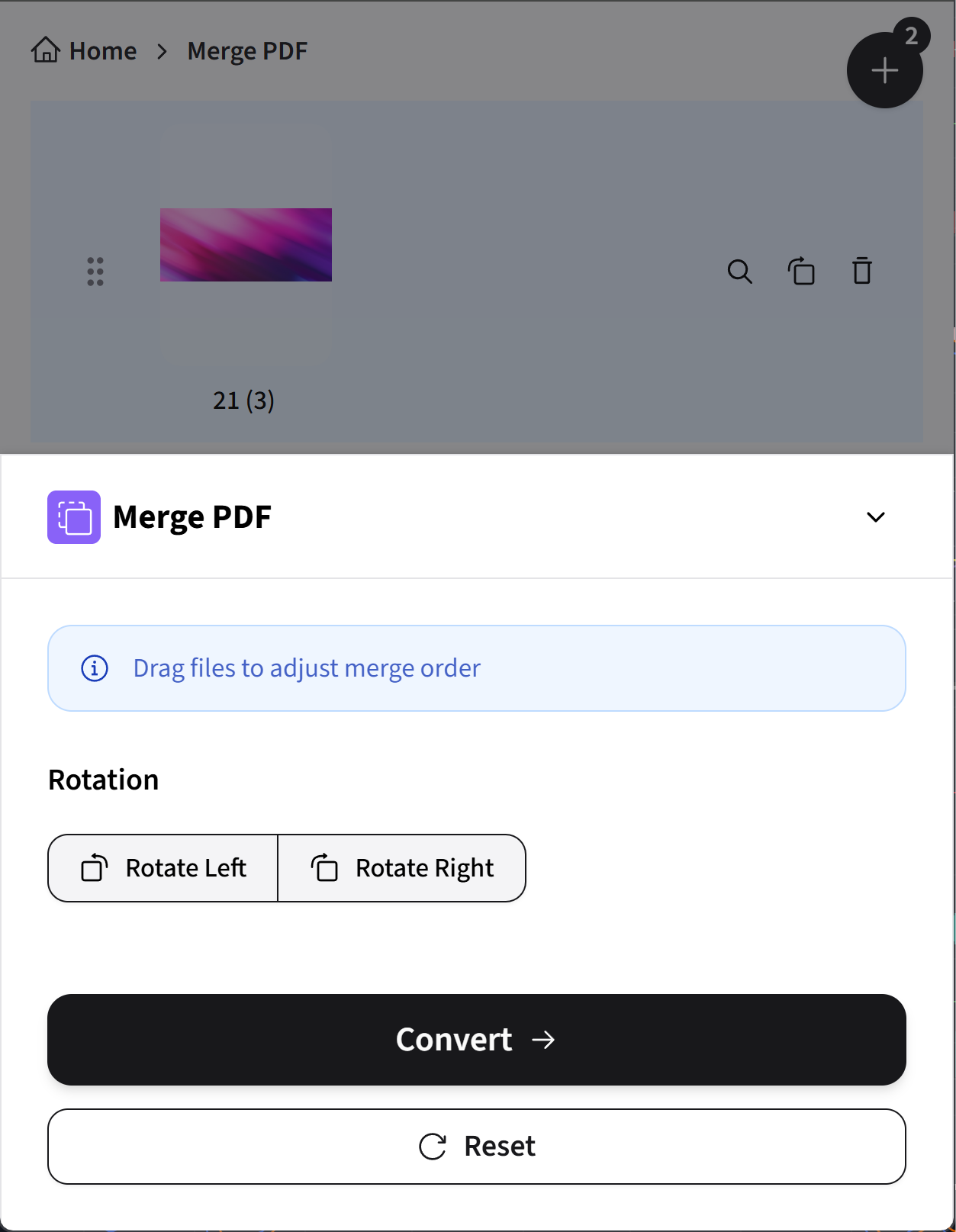
Why recommend dpdf.com?
- No installation required, ready to use: Doesn't occupy valuable iPhone storage space, accessible anytime, anywhere via browser.
- Powerful and comprehensive: Provides various practical functions from format conversion, merging, compression to editing, meeting your diverse PDF processing needs.
- Simple and intuitive operation: Clean interface design and clear process guidance allow even first-time users to quickly get started.
- Efficient processing: Powerful backend servers ensure fast and stable file processing, easily handling even large files.
- Focus on security and privacy:
dpdf.compromises strict confidentiality for uploaded files and automatically deletes them after a period of time after processing, ensuring your data security. - Free value-added services: Most core functions can be used for free, meeting basic daily needs. Advanced paid options are also available for professional users' advanced needs.
General Considerations When Using Online PDF Tools
- A stable network connection is required to ensure smooth service.
- Uploading and downloading very large files may take longer depending on network speed.
- Although
dpdf.complaces great emphasis on security, please make sure you trust any online service you choose when processing highly sensitive or confidential files.
How to Choose?
Choose the most suitable PDF creation method based on your specific needs and scenarios:
| Scenario | Recommended Method | Advantages | Disadvantages/Considerations |
|---|---|---|---|
| Quickly convert images, web pages to PDF | iPhone built-in features (via "Share" > "Print") | Simple and direct, no additional apps required, safe and convenient, high system integration. | Limited functionality, few customization options, file names may need manual modification. |
| Scan paper documents (receipts, notes) | "Notes" App scanning feature | Excellent automatic edge detection and image optimization, suitable for quick digitization, integrated with Notes. | Basic scanning and PDF conversion only, no advanced editing features. |
| Convert iWork documents (Pages, Numbers, Keynote) to PDF | "Files" App "Create PDF" quick action | Directly completed in file management, very convenient and quick, maintains original format well. | Only applicable to file types that support the "Create PDF" quick action. |
| Need advanced PDF editing (merging, annotation, signing, OCR) | Third-party professional PDF Apps | Powerful and comprehensive functions, meets complex needs, usually better user experience and more customization options. | May require payment; app quality varies, choose carefully; occupies storage space; pay attention to privacy permissions. |
| Convert multiple formats, batch process online, need comprehensive functions and ultimate convenience | dpdf.com online PDF service | No installation required, comprehensive and powerful features, simple operation, efficient and secure, free and value-added services available. | Depends on network; processing very large files may be affected by network speed. |
Summary
iPhone provides multiple flexible and efficient ways to create and process PDF files. From convenient built-in system features to feature-rich third-party apps, to online tools like dpdf.com that require no installation yet are powerful, there's always a method to meet your specific needs. We especially recommend you try dpdf.com, which can bring you the ultimate convenience and efficiency in PDF processing. We hope this article helps you master the techniques of creating PDFs on iPhone, thereby enhancing your work and study efficiency.
Explore More Tools on dpdf.com
If you frequently work with PDF files or wish to further simplify your PDF processing workflow, we strongly recommend you explore and use more professional tools provided by dpdf.com. From merging, converting to compressing, dpdf.com aims to be your one-stop solution for handling PDF tasks, significantly improving your work efficiency:
Merge PDF
Easily combine multiple PDFs, images, and Office documents (Word, Excel, PowerPoint) into a single PDF.
Images to PDF
Supports JPG, PNG, HEIC and other image formats, quickly batch or individually convert to high-quality PDFs.
Word to PDF
Precisely convert Word documents (.doc, .docx) to PDF, preserving original layout, fonts, and images.
Compress PDF
Effectively reduce PDF file size, optimize for email sending, online sharing, and storage.
